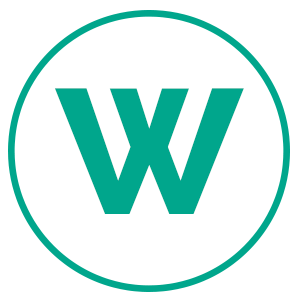There are many reasons for retaking your Spiritual Gifts Assessment, so we have devised a way for you to reset your instrument from your dashboard.
Here’s the process:
- Login to your dashboard (https://truewiring.com/app/dashboard)
- Select the Settings Menu option (see Image 1 below)
- Scroll down to the section “Retake Spiritual Gifts Assessment” (see Image 2 below).
- Please read through “The Process” to ensure you don’t lose your current report.
- Once you’re ready, check the box that indicates, “I understand my original answers will be deleted,” and click “Reset Spiritual Gifts.”
- Once you’re done, you will be able to use the “Start Survey” from your dashboard.
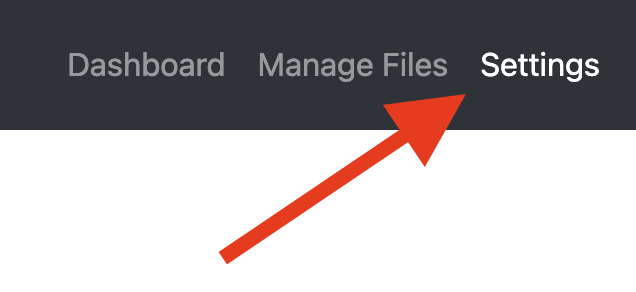
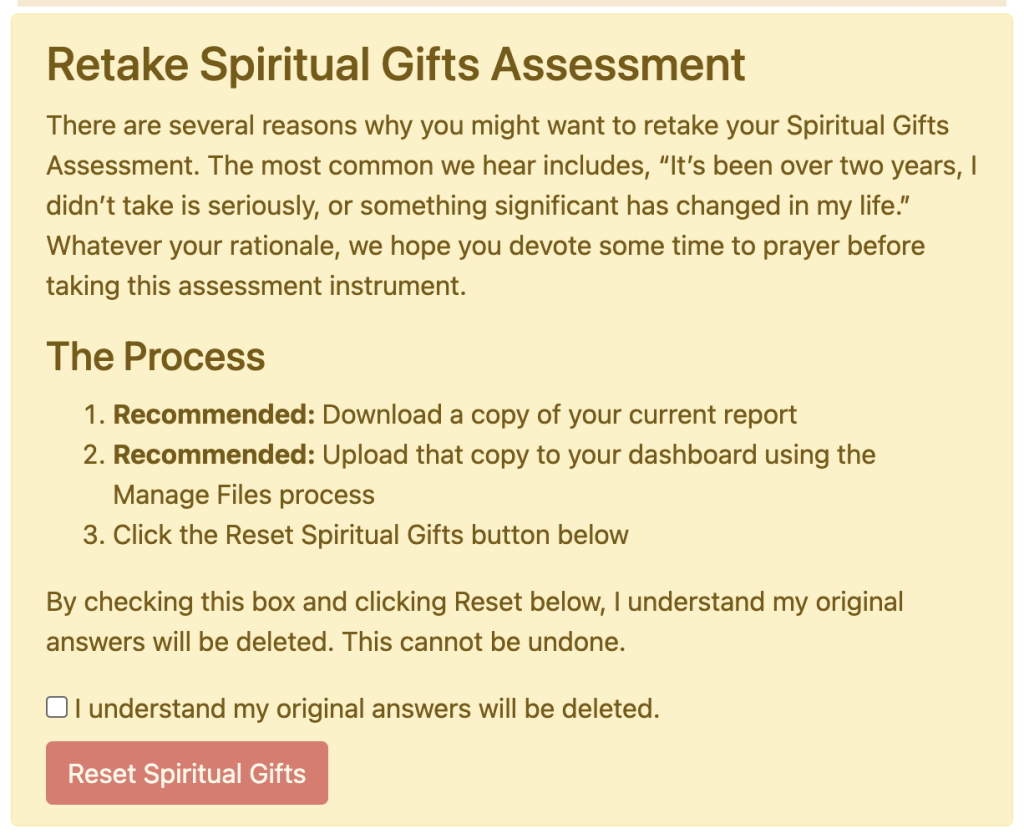
Sharing Email Account
While we highly recommend that each person have their own email, we understand there are times when people want to share an email account. If you’re trying to take the Spiritual Gifts Assessment with a shared email account, here’s a way to make that work.
- Once you have completed your assessment, download and save the report to your computer. You can upload it using the Manage Files process if you like, but make sure you have a copy.
- Next, go to the Settings page and change your name and personal information.
- Save those settings.
- Go back to your dashboard to confirm your details have been saved.
- Next, select the Settings page again and follow the Reset Spiritual Gifts process above.
- Your report will now show your name.
- Download this report.
If you have any questions, feel free to use the Contact Us page on this site. We’ll do our best to respond quickly.